Overview: Media Storage – Streamline Your File Management within Wind Solutions
Media Storage is your centralized hub for managing and organizing files within your platform. Whether it's images, videos, or documents, this feature ensures your media is always accessible and easy to manage. With intuitive tools and efficient categorization, Media Storage simplifies file uploads, retrievals, and sharing, allowing you to focus more on your business and less on managing assets. Dive into this guide to explore how Media Storage can enhance your workflow and keep your content organized.
The Media Storage is located in the bottom half of the Feature Side Bar as you can see in the image below.

General Functionalities and Information
The Media Storage provides unlimited Storage for your Media within our Platform and provides access to your Medias throughout Wind Solutions.
Supported File Types and Sizes
Media Storage supports various file types with specific size constraints:
- Images: PNG, JPEG, TIFF, WEBP, SVG, ICON, GIF (Max size: 100 MB)
- Videos: AVI, QuickTime, MP4, Ogg, WMV, WebM (Max size: 4 GB)
- Documents: PDF, Word, Excel, PPT, Text (Max size: 100 MB)
- Audio: AIF, MIDI, WAV, Ogg, WebM (Max size: 100 MB)
In more Detail
Access from any Editor
You can access a Image from the Media Storage from any Editor within Wind Solutions, in the Images below you can see an example from the Funnel Website Editor.
We want to change the Picture which is used on the left and is marked by a red border. Click on it to open the Image Settings as you can see on the right of the image. Here we need to click on the Media Button as highlighted by the red arrow.

This will open the Media Storage within the Editor, Click on the three dot icon of the Image you want to use and select “Get Link”. You will see a pop up with the information that you copied the Link to your clipboard, now we can close the Media Storage using the “x” icon in the upper right corner.

Now paste the Link into the textfield right beside the Media Button and you are finished, the Image should change as you wanted it.

Upload Files
Upload files effortlessly by dragging and dropping them directly into Media Storage. The improved drag-and-drop functionality ensures a smooth and quick upload process. You can also use the “Upload” Button in the upper right corner as you can see in the Image below.

Sort- and Searchoptions
Benefit from a direct connection to License free Image Provider like Unsplash and Pixabay. Select one of these services as you can see in the image below, search for your needed picture and choose your favourite.

As you can see in the image below, by pressing on the three dot icon of an image, you can either copy the Url of the Image or directly add the selected Image to the “My Media Folder”.

Sort your Media Storage by “Name: A to Z”, “Name: Z to A”, “Size: Smallest First”, “Size: Largest First”, “Modified: Newest First” or “Modified: Oldest First”. In the Image below you can see where to find the Sortoptions.

Organize your Media Storage
Easily organize your Media Storage using Folders. Create Folder using the Button in the upper right corner right beside the Upload Button as you can see in the image below.

Multi Select
The Multi-Select feature allows you to select multiple files or folders simultaneously. This functionality facilitates bulk actions, making file management more efficient. You can select up to 100 files at a time for bulk actions.
Multi Select in Grid View

Multi Select in List View

Switch between Grid- and List View
Toggle between grid and list views to customize how you see your media files. This flexibility enhances your ability to manage and locate files efficiently. In the upper right corner, right beneath the “Upload” Button are the two Buttons to switch between Grid View and List View.
 |
 |
Image AI
Overview: Image AI
Overview: Image AI - Effortless Visual Creation within Wind Solutions
Creating visually compelling content is essential for effective social media engagement, and Image AI simplifies this process like never before. Leveraging advanced AI technology, this feature allows you to generate high-quality images tailored for your campaigns and your brand appearence in just a few clicks. Image AI empowers users to design captivating visuals that align perfectly with their brand identity and marketing goals. Image AI is accessible from anywhere its needed since our Image AI is directly integrated in our Media Storage.
Please note that Image AI is closely related to our Content AI and is often mentioned and labeled as one.
Key Features of Image AI:
- AI-Powered Image Generation: Input a description, and let the AI create stunning images tailored to your vision.
- Variations: Generate up to 5 Variations of an Image description to choose from.
- Seamless Image AI access from anywhere: Image AI is located within our Media Storage, which means it is directly available from anywhere within Wind Solutions where you can implement an Image. Directly incorporate generated images into your social posts, Funnels, Websites, Emails and Blogs for a streamlined workflow.
- License Free Images: Since Image AI creates Images based on your description, you won't need to think about any Licenses and restrictions about the commercial Image usage..
Getting Started with Image AI
Our Image AI is mainly located within our Media Storage in the upper right corner as you can see in the Image below. Although Image AI is accessible from anywhere within Wind Solutions, where you can implement Pictures. Just click on the “Media Storage” Icon beside the Image Link and generate Images from anywhere you want.

Access from anywhere within Wind Solutions (Funnel Editor example):
By clicking on the Media Storage Icon within the Funnel Editor as visible in the following image the Media Storage opens seamlessly and from there on the Image AI is located at the same place as you have seen before

How to create Images:
As you can see in the Images before you need to navigate to the Media Storage and open the Image AI window.
After that you need to provide a detailed description of the image you want to generate similiar to the example visible in the textfield. Please note that one word often is not enough information for the AI and doesn't generate the wished content.
To start I will use an example by clicking the “Try an example +” Button and choose 2 variations.


By clicking on the button as visible in the following image you can save the selected image to your library.

Now you can use the Image just like any other Images uploaded to your Media Library.
FAQs
How many styles are available for the Image generation?
Content AI provides “Photo”, “Dreamlike”, “Digital Art”, “Poster”, “Vector”, “Colorful”, “3D Model”, “Pastel Art”, “Animated”, “Watercolor”, “Color Pencils” and “Sketch” as Styleoptions.


Is there an option to check out old content created by Image AI?
The Audit Logs of our Image AI is available under the Marketing Feature in the “Content AI” Tab as you can see in the image below. Navigate to “Marketing” → “Content AI” → “Image”. Here you can also filter from where you have generated your Images and also access some other Information.

Can Image AI help me create a series of themed images for a social media campaign?
Absolutely! You can use consistent descriptions and styles in Content AI to create a series of related images to provide a unified aesthetic for your campaign.
What happens if i provide a fantasy or abstract description?
Content AI is versatile and can interpret and generate images from various descriptions, including fantasy or abstract ones. However, the results may vary based on the specifics of the description. It's always worth trying out!
The Image AI generates wrong images and doesn't recognize my description.
Please try to close and reopen the Image AI Window and try to provide a detailed description of the image you want to generate. One Word is often not enough information for the AI.
How can I leverage the “number of variations” feature for my social media strategy?
The 'number of variations' feature allows you to explore different interpretations of your image description. This can be particularly useful for A/B testing, enabling you to understand which type of visuals resonate best with your audience.
Is there a limit to how many AI-generated images I can create?
No there is no limit of overall Images that you can generate. The only limit is the Number of Variations, in total you can generate 5 variations of Images at once. Although please note that Image AI is billed by usage for further Information about the Billing read the article “Overview: Billing and Subscription”.
Can Content AI create animations or GIFs?
Content AI is designed for static image generation as of the last update. It may not support animations or GIFs.
Can Content AI understand and interpret metaphors in the image description?
While Content AI can interpret a wide range of descriptions, it might struggle with metaphors as they require a level of abstract thinking that AI has not fully mastered yet. It's recommended to use literal, clear descriptions for best results.
How much does Image AI cost?
Please note that Image AI is billed by usage for further Information about the Billing read the article “Overview: Billing and Subscription”.
Conclusion
Image AI is a game-changer for anyone looking to elevate their social media presence and brand appearence with minimal effort. By automating the creative process and providing a suite of powerful tools, Image AI enables you to focus on strategy while ensuring your visuals are on-brand and impactful. Unlock the potential of AI-driven design and take your social campaigns to the next level!
Google Drive Integration
Google Drive Integration
Google Drive Integration: Seamlessly Syncronize your Media from Google Drive with Wind Solutions
Integrating Google Drive with our media storage system provides a powerful way to manage, access, and utilize your files across Wind Solutions. This integration enables you to streamline workflows, ensuring your media assets are just a click away. Whether you're collaborating with a team or organizing your digital assets, the Google Drive integration simplifies the process.
Benefits of Google Drive Integration
- Centralized Access: Easily access your Google Drive files directly from your Media Storage without switching between platforms.
- Enhanced Productivity: Any changes made to files in Google Drive automatically sync to Wind Solutions, eliminating the need for manual uploads and repetitive tasks.
How to Integrate Google Drive with Media Storage
Navigate to Media Storage:
Log into your account and access the Media Storage section in the Feature Side Bar as you can see in the image below

Connect Google Drive:
Locate the Google Drive integration Button “Connect Drive” in the upper section of the Media Storage. Click it and sign in with your Google account and grant the necessary permissions (LeadConnector is our trusted Partner and we use it for the integration).

Access Google Drive Files:
Once connected, you’ll see your Google Drive files available within Media Storage.
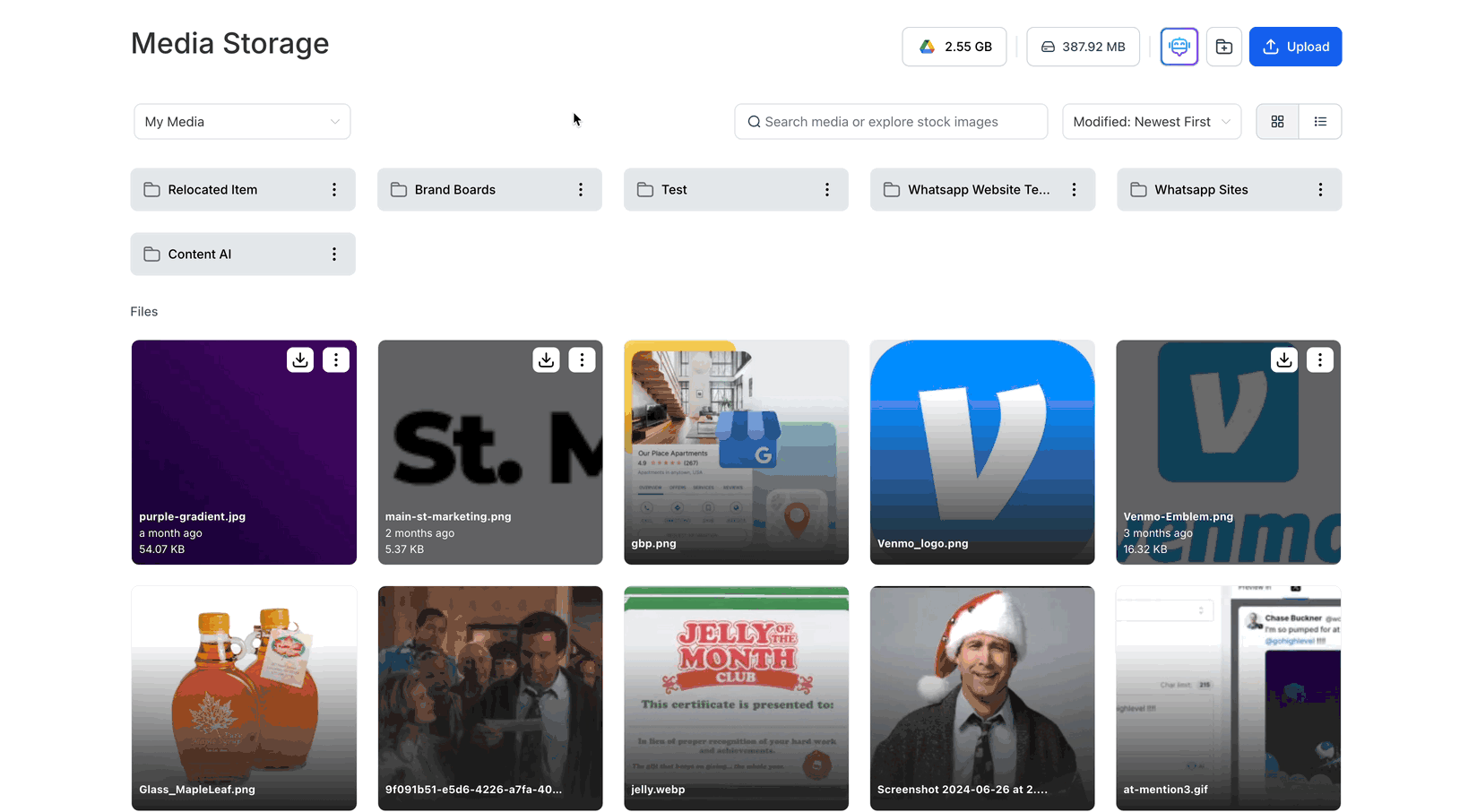
Key Features of the Integration
- Direct Access: View, search, and sort your Google Drive files without leaving the Media Storage platform.
- File Management: Dont have the need of reuploading and relinking every File after updating it. Use the Google Drive to update a File and Wind Solutions will sync the changes.
Managing Google Drive Files in Media Storage
Once the integration is set up, you can use Media Storage tools to organize, sort, and categorize files imported from Google Drive. Utilize search filters and folder structures to maintain an efficient workflow.
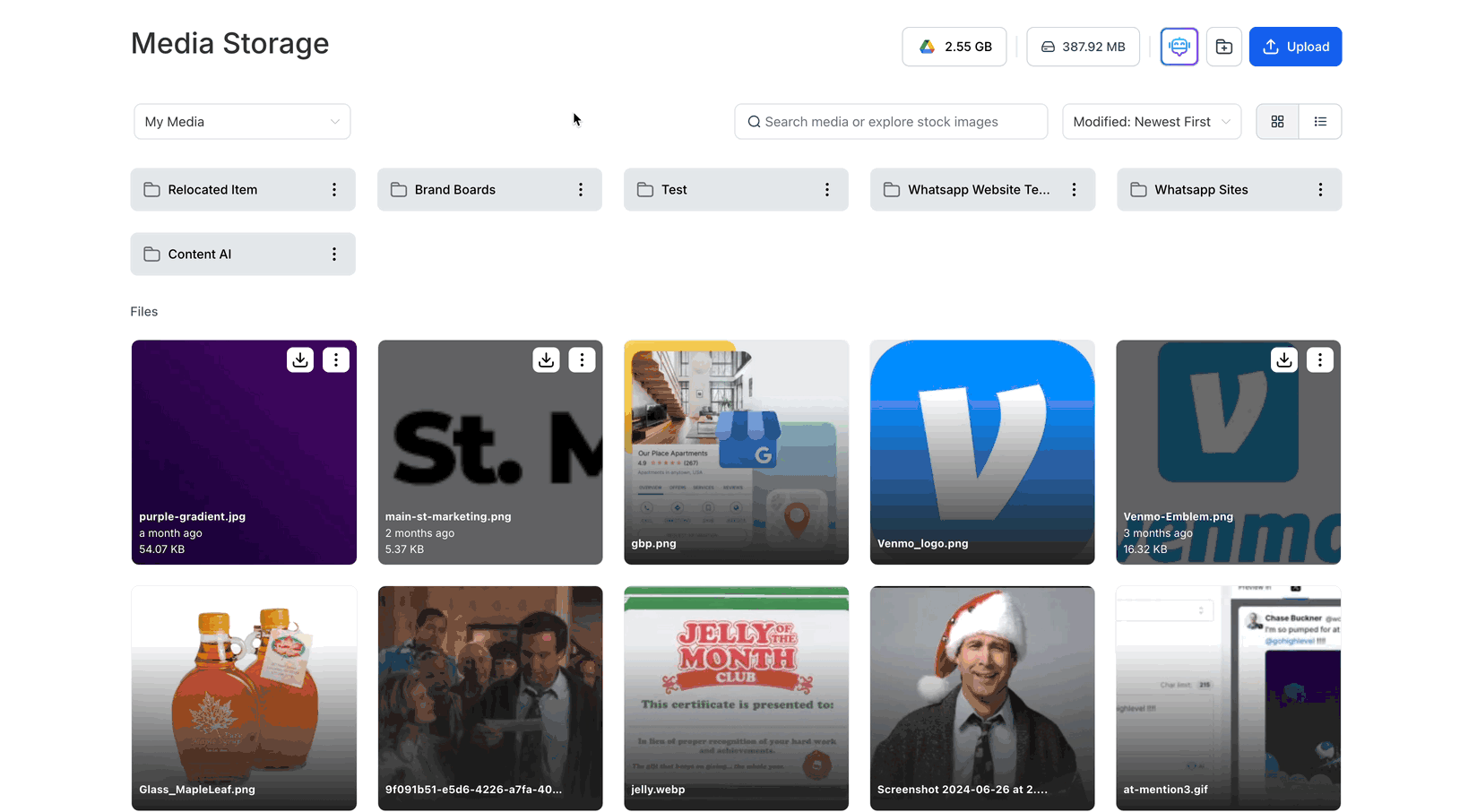
FAQs
Can I rename or delete Google Drive files from Wind Solutions?
No, renaming or deleting Google Drive files from Wind Solutions is disabled to protect the integrity of your files.
Are my files secure?
Absolutely. The integration is designed to maintain your file privacy and security, adhering to industry standards.
How often does the sync occur?
The sync happens in real-time. Any changes made in Google Drive will be instantly reflected in Wind Solutions Media Storage.
Can I organize Google Drive Files within Wind Solutions?
Yes, you can drag and drop files, create folders, and organize your Google Drive files within Wind Solutions Media Storage.
Are Files stored in Wind Solutions or Google Drive?
Files remain stored in Google Drive, but Wind Solutions provides an interface to access and manage them seamlessly.
Conclusion
The Google Drive integration with Media Storage offers a streamlined, efficient way to manage your media assets. By bringing the power of Google Drive into your centralized media storage system, you can enhance productivity, foster collaboration, and simplify your file management processes. Set up the integration today to unlock the full potential of your media workflow.
Conclusion
In conclusion, Media Storage serves as a centralized hub for managing all your digital assets seamlessly. With its intuitive interface, versatile file support, and advanced organizational tools, it empowers users to store, sort, and access their media efficiently. Whether you're uploading content, managing files with multi-select functionality, or customizing your view with grid and list options, Media Storage simplifies every step of the process. This feature not only enhances productivity but also ensures your media is always at your fingertips, ready to support your projects and campaigns.