Overview: Automations/Workflows
In today's fast-paced digital landscape, businesses are increasingly turning to automation to streamline operations, enhance customer engagement, and boost efficiency. Wind Solutions Automations and Workflows offer a robust platform to automate repetitive tasks, manage customer interactions, and optimize business processes. This article provides a comprehensive overview of these tools, highlighting their features, benefits, and practical applications.
Wind Solutions Workflows and Automations are designed to automate various aspects of business operations, from lead nurturing and appointment scheduling to customer follow-ups and data management. By leveraging these tools, businesses can ensure consistent communication, reduce manual errors, and save valuable time.
Key Features
Automations and Workflows are the backbone of streamlining business processes and customer engagement in modern platforms. These features empower businesses to save time, reduce manual effort, and deliver consistent customer experiences. Below are the key features that make automations and workflows indispensable:
Customizable Triggers
Start workflows based on specific triggers, such as form submissions, appointment bookings, or email opens. Below you can see an image of a few of those trigger options.

Customizable Actions
Choose from a wide range of actions, including sending emails, updating CRM records, or scheduling follow-ups. Below you can see an image of a few of those action options.

Conditional Logic (If/Else Statements)
Build dynamic workflows that adapt based on specific conditions and route customers or actions differently depending on variables like lead status, customer preferences, or behavior. Below you can see an image of those conditional Logic options.

Multi-Step Automations
Create intricate workflows with multiple steps to handle complex processes and automate everything from lead nurturing to post-sale follow-ups.

Integration with Third-Party Tools
Seamlessly connect workflows with third-party applications like CRMs, marketing platforms, and e-commerce tools. Use webhooks and APIs for advanced integrations and custom functionality.

Real-Time Execution
Ensure workflows execute actions in real time for time-sensitive processes like appointment reminders or lead responses. Minimize delays in customer communication and engagement.
Detailed Logging and Insights
Access execution logs to track workflow performance and identify bottlenecks. Gain insights into which steps are most effective and where optimizations can be made.

Notes
Add notes at different workflow stages to provide team members with context or instructions. Keep your workflows organized and collaborative.

Scalable and Flexible Design
Build workflows of any complexity, whether you need a simple automation or a multi-step, multi-condition process. Scale workflows as your business grows and your needs evolve.
Workflow AI Assistant
Our Workflow AI Assistant is your smart assistant when it comes to creating workflows. Ask anything automation/workflow related and you will get help.

Further Information about our Workflow AI Assistant is available in the Article “Overview: Workflow AI & Workflow AI Assistant”
These features combine to provide a robust automation system, allowing businesses to focus on strategic growth while letting the workflows handle the operational complexities. By leveraging these tools, businesses can provide consistent, timely, and personalized customer experiences at scale.
Navigating the Automation/Workflow Feature
Navigating the Automation/Workflow feature in Wind Solutions is straightforward and designed for seamless user interaction. Begin by accessing the Automation menu on the left-hand navigation bar of your dashboard. Once there, you'll encounter three main tabs: Workflows Tab, Content AI Tab, and Global Workflow Settings.
Workflows Tab
The Workflows Tab serves as the central hub for creating, managing, and optimizing your automation workflows. As seen in the images, this tab provides a clear and organized overview of your workflows, allowing for easy navigation and management.

The Workflow List is structured into categories like All Workflows, Needs Review, Deleted, and a + Smart List option, offering a streamlined approach to monitor and manage the status of each workflow.

Features such as Advanced Filters make it possible to quickly locate specific workflows by applying search criteria such as workflow name or trigger type.

Users can easily create new workflows through the Create Workflow button. From here, you can select a recipe template tailored for common business needs, such as lead nurturing, abandoned cart recovery, or missed call follow-ups. Alternatively, you can start building a workflow from scratch for a fully customized automation experience. Each recipe includes a detailed description of its purpose, making it simple to find the best starting point for your automation goals.

Additionally, templates such as "Recipe - Lead Nurture Using GPT History" or "Recipe - Shopify Order + GPT History" showcase the integration of AI-powered features, enhancing workflows with memory-based and dynamic actions. These pre-built recipes are especially useful for businesses aiming to implement advanced automation without starting from zero.

Each workflow provides tools to edit, rename, duplicate, or delete them, offering full control over your automation processes. The Table provides metrics such as Total Enrolled, Opened, Clicked, and more, enabling users to track the performance of workflows and identify areas for optimization.

Content AI Tab
This section allows you to manage your AI-generated content. It provides insights into the total words generated, variations, and transaction history. The tab supports various content types, including blogs, emails, and social planner materials, giving you full control over your content strategy. Here you can also see your Image AI activity. For more Information about the Content AI and Image AI Tool you need to read the Articles “Overview: Content AI” and “Overview: Image AI” located in the AI-Tools Category in the Docs.


Global Workflow Settings
This tab provides administrative controls for workflows. Here, you can configure email notifications for errors, pause workflows during specific timeframes, and adjust other overarching settings to ensure workflows align with your business needs.


Navigating the Workflow-Editor/Builder

The Workflow Editor/Builder is designed with four intuitive tabs to streamline workflow creation and management. The Builder Tab serves as the primary workspace, allowing users to design workflows by adding triggers and actions through a visual, drag-and-drop interface. The Settings Tab provides customization options, enabling users to adjust workflow parameters such as re-entry permissions, communication preferences, and time zones to meet specific business needs. The Enrollment History Tab offers a detailed overview of all contacts that have entered the workflow, with filters to review statuses and events, helping monitor performance and identify areas for improvement. Lastly, the Execution Logs Tab provides real-time insights into workflow actions, tracking execution details, and enabling troubleshooting for optimal performance. Together, these tabs deliver a comprehensive, user-friendly interface for efficient workflow creation and management.
Builder Tab
The Builder Tab is your starting point for creating and customizing workflows. It allows you to configure Triggers, which initiate workflows, and Actions, which determine what happens next.
Triggers
Common triggers include events like "Order Placed" or "Contact Changed". As you can see in the Gif below there are many different kinds of triggers available. You add a trigger by clicking on the “+ Add New Trigger” section.
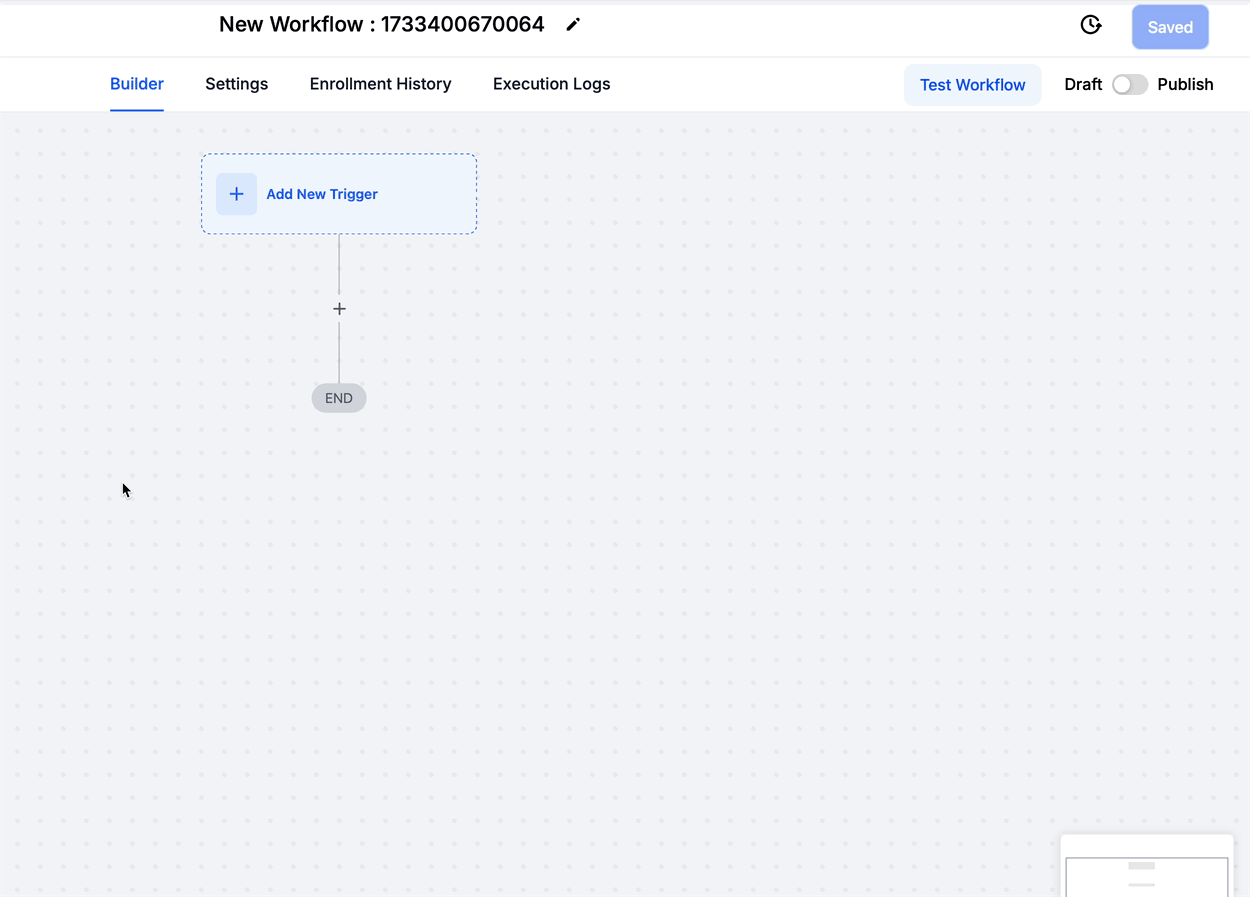
Actions
Actions range from sending emails to updating CRM details. In the gif below you can see our wide variety of different actions available. You add a action by clicking the “+” button wherever you want your action to be.

Conditional Logic
Utilize advanced Conditional Logic to create dynamic workflows that adapt to different scenarios. Features like "If/Else" branching, math operations, date formatters, and custom code allow you to tailor workflows precisely. This flexibility ensures that workflows can handle even the most intricate processes seamlessly.

Integration with Third-Party Tools (App Marketplace)
Leverage integrations with third-party tools available in the App Marketplace. Add external actions, such as connecting with Jira, Stripe, and much more to enhance the functionality of your workflows. This integration ensures seamless communication between platforms, boosting efficiency. There are also many extended options of triggers and actions for any scenario - for example a PDF Generator or QR Codes generator.

Notes
Add Notes to your workflows for clarity and collaboration. Use sticky notes for general reminders or action-specific notes for detailed instructions. Also use the General Workflow Notes.

Workflow AI Assistant
The Workflow AI Assistant is available to assist with building, analyzing, or optimizing workflows. Simply type your query, and the AI will guide you step-by-step. - Further Information about our Workflow AI Assistant is available in the Article “Overview: Workflow AI & Workflow AI Assistant”.

Version History
The Version History feature allows you to track changes made to your workflows over time. Restore previous versions when needed, ensuring you never lose progress. This is especially useful for teams managing collaborative workflow updates.

Test Workflow
The Test Workflow feature enables users to test workflows in a controlled environment before publishing. Select test contacts, run scenarios, and identify potential issues without impacting live data.

Save, Draft and Publish
The Save, Draft, and Publish options let you manage your workflow's readiness. Save progress as a draft for further editing or publish when ready for execution. These options ensure flexibility in workflow management. All of these options are located in the upper right corner of the Builder/Editor.

Zoom, “Fit to screen” and Minimap
Navigate the workflow builder effortlessly with zoom controls, the "Fit to Screen" feature for a comprehensive view, and a minimap for quick navigation. These tools enhance user experience and make managing complex workflows intuitive.

Settings Tab
The Settings Tab is where you customize the core parameters of your workflow to ensure precision and adaptability. It includes options like Allow Re-entry, which lets contacts re-enter the workflow even if they’re already enrolled, making it ideal for recurring processes such as appointment reminders. The Allow Multiple Opportunities setting permits the same contact to enter the workflow multiple times for distinct opportunities, while the Stop on Response feature ensures the workflow halts if a contact responds to a message, enhancing user interaction. Under Communication Settings, you can specify a Timezone for accurate execution times and define a Time Window to restrict actions outside designated hours. Additionally, you can configure Sender Details for emails and SMS messages, ensuring consistency in communication, and use the Mark as Read feature to automatically streamline message management. These settings provide full control over workflow behavior, making it adaptable to a wide range of scenarios.


Enrollment History Tab
The Enrollment History Tab provides an insightful overview of all the contacts who have entered a specific workflow. It includes crucial details such as the contact's name, the date and time they were enrolled, their current action status, and the next scheduled execution. Filters at the top of the tab allow users to customize the view by date range, event type, or specific contacts, making it easier to track workflow engagement.

Additionally, for deeper analysis, the tab features a "See Contact Execution Path" option. This feature offers a visual representation of the exact steps the contact has taken within the workflow, as shown in the detailed flowchart. This allows users to identify bottlenecks, errors, or skipped steps to optimize workflow efficiency. This tab is an essential tool for monitoring and improving workflow performance based on real-time data.
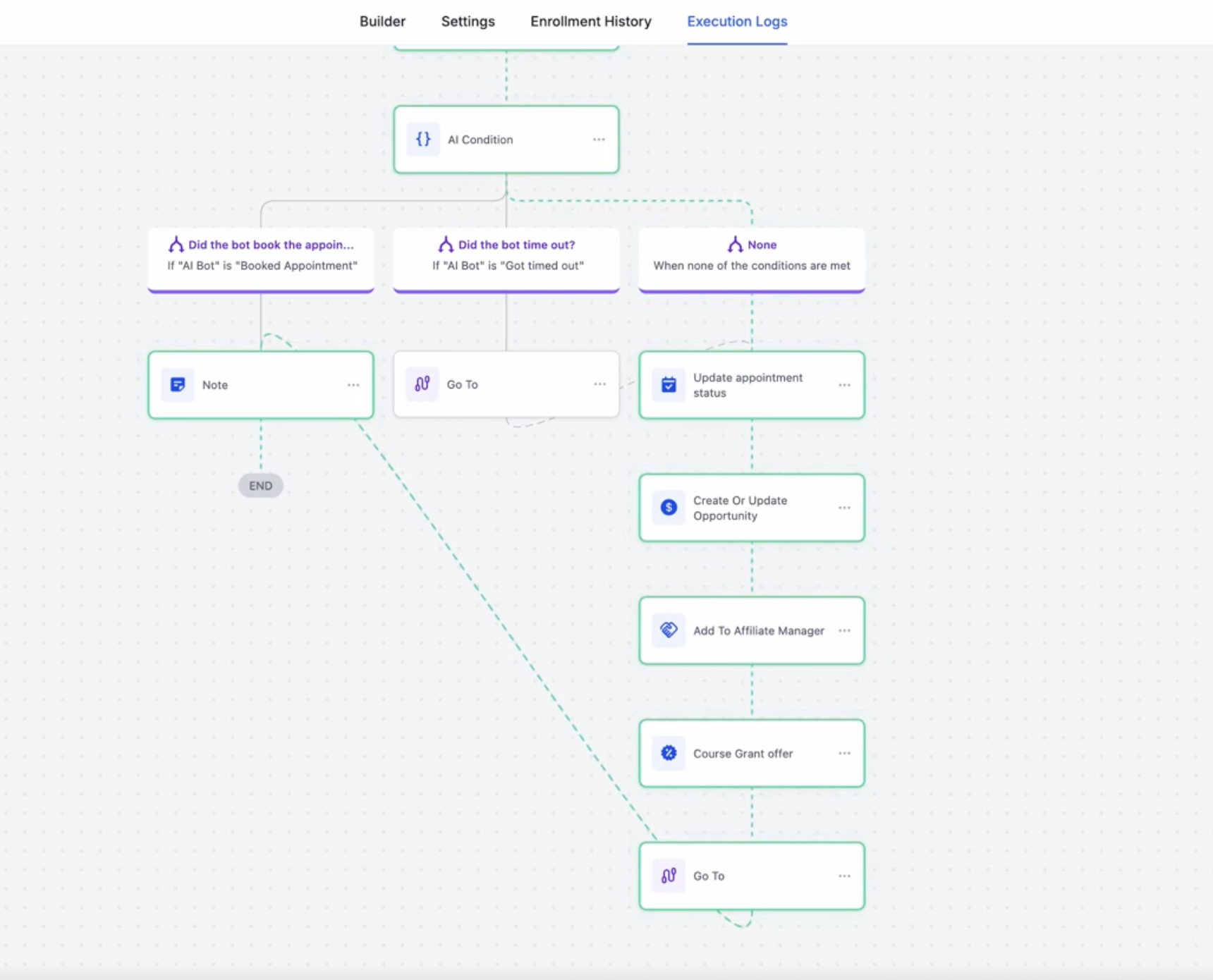
Execution Logs Tab
The Execution Logs Tab provides a comprehensive history of all actions performed within a workflow. It displays detailed information such as the contact involved, the specific action executed, the status of the action (e.g., executed, waiting, or finished), and the exact time of execution. The logs are presented in a structured table format, making it easy to monitor and analyze workflow performance.
A key feature of this tab is the ability to view detailed information for each action by selecting the "View Details" option. This opens a panel with granular event details, including the action performed, event status, the source of execution (e.g., Slack Message), and associated metadata. This level of detail is invaluable for troubleshooting and understanding the specific outcomes of each workflow step.
Filters at the top allow users to refine the log view by date range, action type, status, or contact, ensuring efficient navigation and targeted analysis. The Execution Logs Tab is an essential tool for maintaining transparency and optimizing workflow effectiveness.

Workflow AI & Workflow AI Assistant
Overview: Workflow AI & Workflow AI Assistant
Overview: Workflow AI & Workflow AI Assistant
Overview: Workflow AI and Workflow AI Assistant
In today's fast-paced digital landscape, businesses require advanced tools to streamline operations and deliver exceptional customer experiences. Workflow AI and Workflow AI Assistant are two powerful solutions designed to revolutionize workflow automation. Workflow AI focuses on leveraging artificial intelligence to optimize complex processes within workflows, while Workflow AI Assistant provides step-by-step guidance for building and managing workflows effectively. Together, they empower businesses to achieve greater efficiency, improve accuracy, and unlock new possibilities in workflow management and creating automations.
Difference Between Workflow AI and Workflow AI Assistant: While both Workflow AI and Workflow AI Assistant are designed to enhance workflow processes, they serve distinct purposes. Workflow AI is a powerful AI-driven action integrated into workflows, capable of performing advanced tasks such as generating dynamic content, analyzing sentiment, or providing contextual recommendations. On the other hand, Workflow AI Assistant acts as a conversational guide, assisting users with creating, optimizing, and managing workflows by providing suggestions, answering questions, and offering real-time guidance. Essentially, Workflow AI is a functional tool for executing intelligent actions, while Workflow AI Assistant serves as a support system to help users make the most of their workflow automation strategies.
Workflow AI
Workflow AI is a powerful automation tool designed to simplify complex processes and improve operational efficiency. Built on OpenAI’s advanced GPT models, it integrates seamlessly into workflows, offering dynamic and intelligent solutions to streamline business operations. By leveraging Workflow AI, businesses can automate tasks, create personalized customer interactions, and optimize processes—all with minimal effort.
Key Features of Workflow AI
Advanced AI Integration
Workflow AI is powered by GPT models such as GPT-4 Turbo, offering dynamic responses and intelligent insights. It supports diverse applications across communication, data processing, and task automation.
Flexible Model Selection
Users can select from a range of models to best suit their needs:
- GPT 4o: Offers the most advanced and efficient capabilities for superior performance.
- GPT 4 Turbo: A powerful upgrade designed for a transformative chat experience.
- GPT 4o Mini: A more affordable yet intelligent option tailored for lightweight applications.
This flexibility empowers businesses to customize AI performance according to their specific requirements.

Pre-Built Prompts and Customization (Action Type)
Workflow AI facilitates efficient setup by offering pre-defined action types, along with the flexibility for custom prompts to address specific requirements. Available options include:
- Analyze Text Sentiment: Assess and interpret the emotional tone of customer messages.
- Summarize Text: Generate clear and concise summaries for lengthy content.
- Translate Content: Automatically adapt text to the customer’s preferred language.
- Custom Action: Create tailored actions for unique use cases and workflows.
These features enable businesses to enhance workflow customization while maintaining simplicity and effectiveness.

Temperature Control for Output Behavior
Workflow AI provides precise control over response creativity through temperature settings:
- Higher values (e.g., 0.8) generate diverse, creative outputs.
- Lower values (e.g., 0.2) focus on producing structured, predictable responses.
Dynamic Outputs
Results generated by Workflow AI can be seamlessly integrated into further actions, such as sending emails, updating CRM records, or processing data through other workflow steps.
Enable History
When "Enable History" is activated, Workflow AI can leverage past GPT action executions to provide more personalized and context-aware responses. This feature is independent for each contact and utilizes larger context sizes by switching to GPT-4 models. Users can define how conversations are remembered using the following options:
- This Workflow: Retains all conversations with GPT actions within a workflow.
- Per Execution: Resets conversations for every new execution.
- This Step: Maintains memory specific to the selected action across multiple executions.
- Custom: Allows grouping of specific actions or workflows using a unique memory key.


Enabling history also unlocks System Instructions and Memory Optimization Options, allowing you to further refine AI behavior and memory usage:
- System Instructions: Provide detailed guidelines to the AI, such as tone, style, or specific requirements for the generated text. This ensures consistent and tailored outputs.
- Exclude Instructions from History: Prevents saving sensitive or temporary instructions in memory.
- Exclude Responses from History: Ensures non-conversational outputs like analytics or tracking data are not stored.

These combined features offer flexibility, privacy, and customization, making Workflow AI a powerful tool for creating contextually aware and efficient workflows.
Use Cases of Workflow AI
Workflow AI is versatile, enabling a wide range of applications across industries:
-
Customer Engagement
Automate personalized responses for customer inquiries, post-purchase surveys, and follow-up messages. -
E-commerce Optimization
Send abandoned cart reminders, generate product recommendations, and provide order updates. -
Event Management
Automate RSVP confirmations, send personalized event reminders, and generate post-event surveys. -
Education and Training
Create study plans, send progress updates, and automate course completion certificates. -
Operational Efficiency
Use Workflow AI to analyze data, identify trends, and generate actionable insights for business processes.
More specific Examples for using Workflow AI
Custom Lead Qualification:
Trigger: Inbound Webhook with lead data.
Action: Use ChatGPT within the Workflow AI Action to engage with leads. Based on the interaction, leverage additional Workflow actions to qualify the lead and initiate appropriate follow-up actions, such as assigning the lead to a sales representative or updating their status in the CRM.
Intelligent Customer Support:
Trigger: Customer Replied or Inbound Webhook with support ticket data.
Action: Utilize ChatGPT within the Workflow AI Action to interpret customer queries or issues. Combine this with other Workflow actions to craft well-informed, personalized responses. Additional steps can include updating the ticket status, assigning it to a support agent, or delivering the response via email.
Dynamic Content Generation:
Trigger: Inbound Webhook with a dynamic content request.
Action: Generate tailored content using ChatGPT within the Workflow AI Action. Integrate this with other Workflow actions to refine, validate, and deliver the content through the desired communication channel.
Contextual Sales Recommendations:
Trigger: Contact Changed or Inbound Webhook with contact data.
Action: Analyze the contact's profile and interaction history using ChatGPT within the Workflow AI Action. Based on the analysis, deploy additional Workflow actions to create personalized sales recommendations. These recommendations can be shared via email, SMS, or integrated into a CRM dashboard for the sales team.
Automated Event Registrations:
Trigger: Inbound Webhook with event registration data.
Action: Confirm event registrations and provide relevant details using ChatGPT within the Workflow AI Action. Integrate this with other Workflow actions to manage registration data, update attendee lists, and send personalized event reminders or follow-ups based on the AI-generated content."
How to Set Up Workflow AI
Navigate to Automations/Workflows and edit a Workflow
Navigate to the “Automation” Feature in the left Feature SideBar and either edit a existing Workflow or create a new Workflow as you can see in the following image.

Add Workflow AI to Your Workflow
Click on the “+” and navigate to the "Actions" window on the right to search and select the GPT Powered by OpenAI action.

Select Your AI Model
Choose between available models (e.g., GPT 4o Mini, GPT 4 Turbo or GPT 4o) based on your workflow requirements.

Configure Prompts
Use pre-built options such as Analyze Text Sentiment, Summarize Text, Translate Content, or write custom prompts to address unique business scenarios.
Analyze Text Sentiment

Summarize Text

Translate Content

Custom Prompt

Adjust Temperature Settings
Define the randomness of the output with temperature controls, balancing creativity and predictability as per your needs. This setting is located within the “advanced options” at the bottom of action settings and default is “0.2”.

Enable History
The "Enable History" feature in Workflow AI enhances the context-awareness of GPT actions by recalling previous interactions. Once activated, it utilizes GPT-4 models to provide more personalized and relevant responses tailored to each contact. Users can choose how history is remembered using the following options:
- This Workflow: Retains all conversations within the current workflow.
- Per Execution: Resets memory for every new execution of the workflow.
- This Step: Maintains memory specific to the selected action across multiple executions.
- Custom: Allows you to group specific actions or workflows using a custom memory key.
Additionally, under Advanced Options, you can provide System Instructions to guide the AI on tone, format, or specific requirements. To maintain privacy or streamline memory usage, you can choose to exclude instructions or responses from being stored in history. These features make Workflow AI a robust and customizable tool for building intelligent and efficient workflows.
 |
 |
Integrate Outputs into Workflow Actions
Use the generated responses dynamically in other actions, such as sending emails, updating CRM records, or triggering further automations.
Workflow AI brings intelligent automation to workflows, enabling businesses to work smarter, not harder. Whether you’re engaging customers, managing e-commerce operations, or automating internal processes, Workflow AI empowers you with the tools to achieve seamless and efficient results.
Workflow AI Assistant
The Workflow AI Assistant is a cutting-edge, AI-powered tool designed to simplify the process of creating, optimizing, and managing workflows. It acts as your intelligent guide, offering step-by-step instructions, personalized suggestions, and deep insights to ensure your workflows achieve their intended goals efficiently. Whether you're building workflows from scratch or refining existing ones, Workflow AI Assistant takes the complexity out of the process by providing dynamic recommendations and actionable insights.
Key Features of Workflow AI Assistant
Create Workflows with Ease
Workflow AI allows you to simply describe your desired outcome, and it will suggest the triggers, actions, and configuration steps required to build the workflow. This feature is especially helpful for users who are new to workflows.
Dynamic Workflow Breakdown
For complex workflows, Workflow AI can explain what each step does, making it easy to understand and refine your processes. Whether you're troubleshooting or onboarding new team members, this feature saves time and effort.
Workflow Optimization
Workflow AI identifies potential areas for improvement in your workflows. It offers tips to streamline processes, improve efficiency, and enhance performance by suggesting actions that align with your goals.
Step-by-Step Guidance
The assistant walks you through building workflows, ensuring that you understand each step and feel confident about the end result.
Next-Step Suggestions
Not sure how to proceed? Workflow AI provides recommendations for the next actions to take, making the workflow-building process intuitive and seamless.
Action Configuration Support
Workflow AI doesn’t just suggest actions; it helps you configure them. For instance, it can guide you in setting up wait steps, triggers based on customer behavior, or automated follow-ups.
Analyze Entire Workflows
With the "Describe This Workflow" feature, Workflow AI can analyze and summarize your workflows, offering insights into their structure and functionality.
Chat Functionality
You can interact with Workflow AI through its chat interface, asking questions, requesting suggestions, or seeking guidance on best practices for workflows.
How to Use Workflow AI Assistant
To access the Workflow AI Assistant, navigate to the "Automation" section within your account. From there, select an existing Workflow or create a new Workflow to open the workflow builder.

In the bottom-left corner of the workflow builder, locate the AI Assistant icon.

Click this icon to open the AI chat box and begin interacting with Workflow AI for assistance in building, optimizing, and managing your workflows effectively.

Three Ways to Interact with Workflow AI Assistant
When starting with the Workflow AI Assistant you will have the following options to interact and start a conversation.
- Analyze Workflow: Click the "Describe This Workflow" button to receive an analysis of your workflow.
- Help Building: Use the "Assist with Building" button to get real-time suggestions and guidance for building workflows.
- Standard Chat: Simply type your question or request into the chat box for immediate AI assistance.

Building Workflows with Workflow AI Assistant
Step 1: Describe your use case, and Workflow AI Assistant will provide a detailed list of suggested actions and triggers.
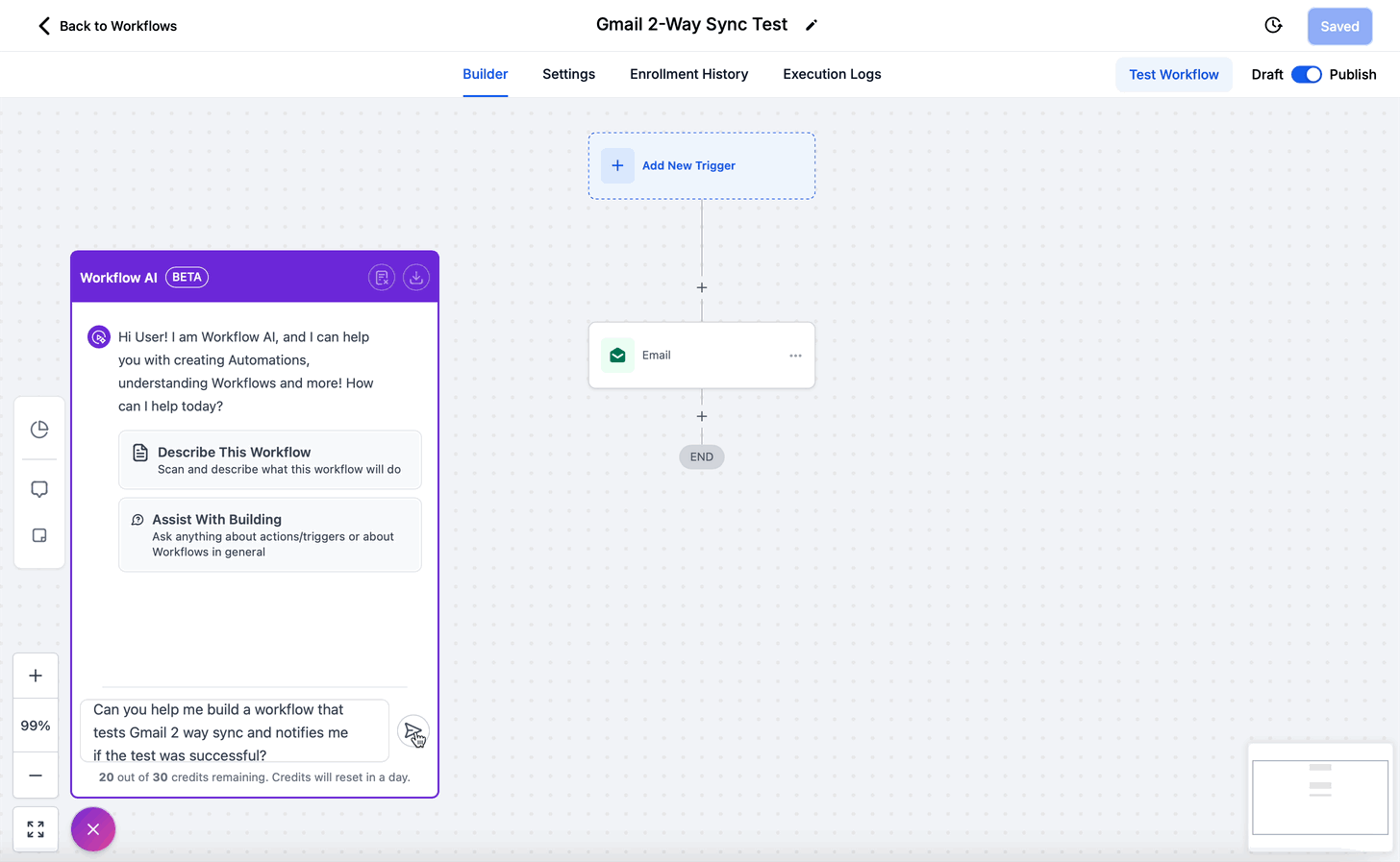
Step 2: Choose the best options from the provided suggestions.
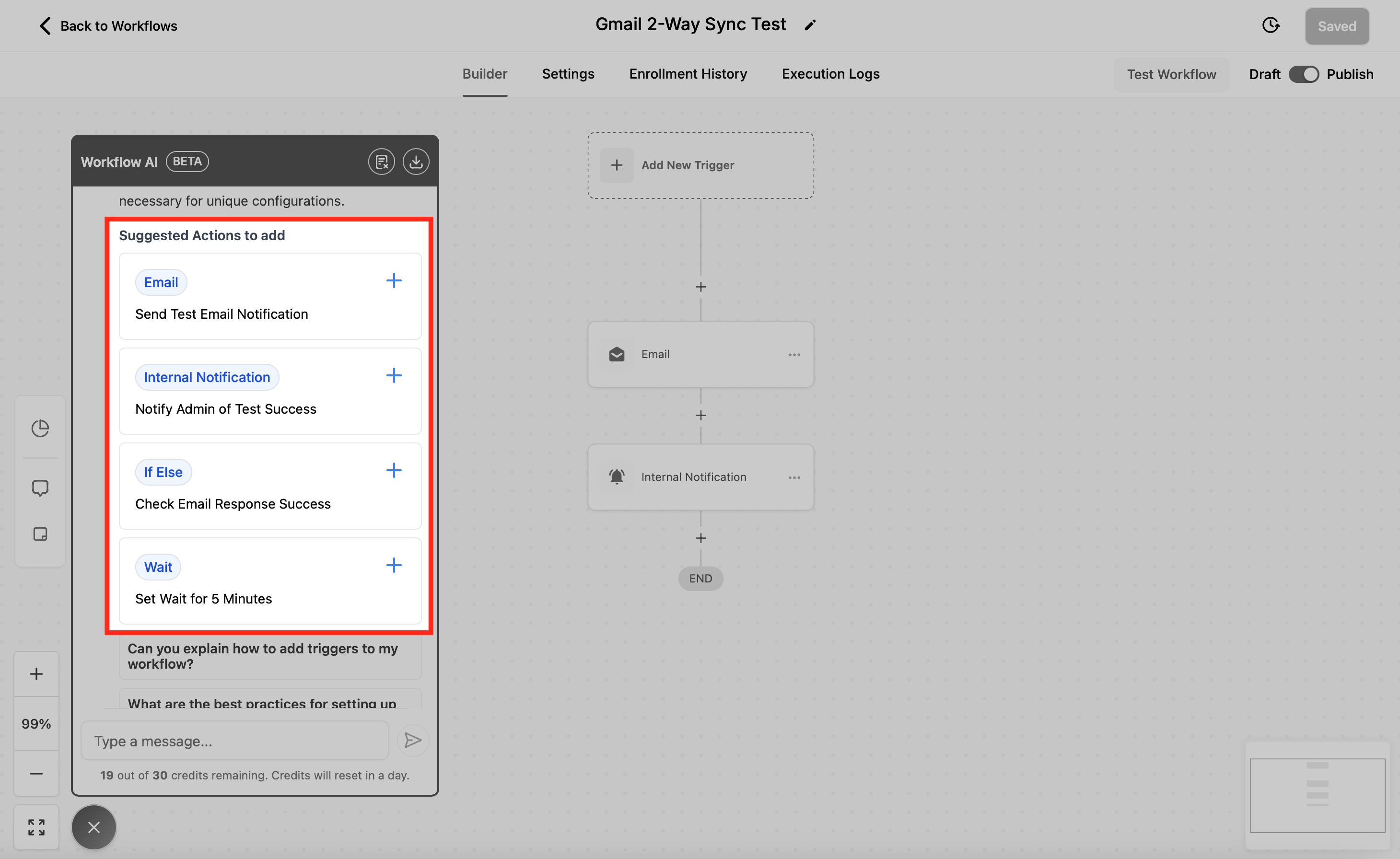
Step 3: Add the selected triggers or actions to your workflow and configure them with the AI's guidance.
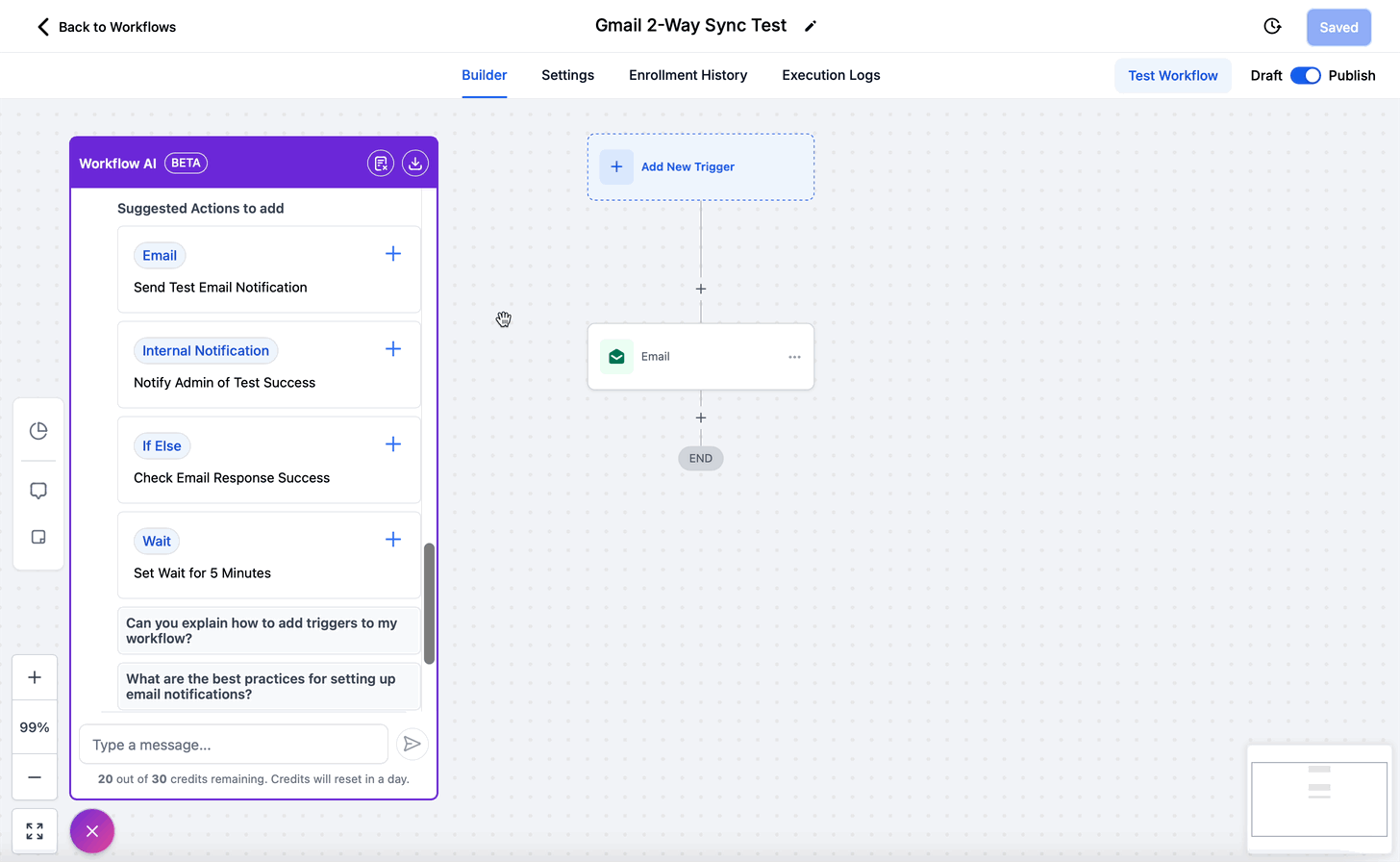
Step 4: Add the selected triggers or actions to your workflow and configure them with the AI's guidance.

Additional Functionalities
 |
 |
Export Chat: Save a record of your AI conversation by clicking "Export Chat."


Why Use Workflow AI Assistant?
- Time-Saving: Streamlines workflow creation by automating suggestions and configurations.
- Error Reduction: Ensures workflows are efficient and free of redundant steps.
- Learning Tool: Educates users on workflows, triggers, and actions with clear explanations.
- Flexibility: Handles both simple and complex workflows with ease.
FAQ's
Workflow AI
Can I customize Workflow AI responses?
Yes, you can adjust prompts, temperature settings, and actions to achieve tailored outputs for specific use cases. The temperature setting lets you control the randomness of the generated responses. Higher temperatures produce more creative but less predictable responses, while lower temperatures produce more focused and deterministic outputs.
What are temperature settings?
The temperature setting lets you control the randomness of the generated responses of the Workflow AI Action. Higher temperatures produce more creative but less predictable responses, while lower temperatures produce more focused and deterministic outputs.
Are there limitations when using Workflow AI?
Workflow AI doesn’t retain conversation context unless explicitly added to the prompt. It’s essential to include relevant data within the setup for accurate outputs. While the Workflow AI Action provides robust capabilities, it is important to recognize its reliance on the underlying ChatGPT model. As a result, the AI-generated responses may not always be flawless. To maintain high-quality communication, it is recommended to thoroughly review and validate outputs before sharing them with customers. Furthermore, consistent testing and monitoring are essential to ensure the accuracy and reliability of the responses.
Can Workflow AI be combined with other actions and triggers?
Absolutely! Workflow AI works in harmony with other workflow actions and triggers to enhance automation capabilities.
How does the pricing model for Workflow AI work?
Workflow AI operates on a usage-based pricing model. You only pay for the number of executions you use, ensuring transparency with no hidden costs. Further Information about Billing is available in the Article “Overview: Billing & Subscription”.
Are there any free executions included?
Yes, the first 100 executions are free per account. Further Information about Billing is available in the Article “Overview: Billing & Subscription”.
What happens if I exceed the free executions?
Any additional usage will be billed based on the number of executions beyond the free 100. Further Information about Billing is available in the Article “Overview: Billing & Subscription”.
Workflow AI Assistant
Why should I use Workflow AI Assistant?
Workflow AI Assistant simplifies building and optimizing workflows, making the process much faster and easier. By providing intelligent, real-time recommendations, it eliminates guesswork and ensures your workflows are both efficient and error-free, enhancing overall productivity and effectiveness.
Can Workflow AI handle complex workflows?
Yes, Workflow AI is designed to manage workflows of all complexities, from basic automations to advanced multi-step processes.
Can I keep a record of my chat with Workflow AI?
Yes, you can export your conversation with Workflow AI Assistant for future reference using the "Export Chat" feature.
What Happens If I Clear the Chat?
Clearing the chat will reset the conversation. Your previous chat will no longer be available, and you’ll start fresh with new questions or tasks.
How do I add an action in my workflow using the Workflow AI Assistant?
Workflow AI will suggest actions based on what you’re building. Just click the + button next to the action (like sending an SMS or updating a status), and it’ll be added to your workflow.
What does Workflow AI Assistant cost and how do these credits work?
You get 30 free credits daily. Each interaction with Workflow AI Assistant consumes one credit. For unlimited credits, upgrade and add the "AI Employee" to your subscription. Further Information about Billing is available in the Article “Overview: Billing & Subscription”.
How to get unlimited Workflow AI?
To get unlimited access to workflow AI you will have to get an "AI Employee" Subscription. This Subscription is accessible at various AI Tool settings in the image below you can see it within the “Reviews AI” Settings in the feature Reputation. The “Unlimited AI Employee” Subscription provides unlimited access to all of our AI Tools, which means you won't get billed by your usage of these tools anymore.

Further Information about Billing is available in the Article “Overview: Billing & Subscription”.
Can Workflow AI Assistant speak other languages?
Yes, Workflow AI Assistant can speak many languages, for example german and english.
Conclusion
Workflow AI and Workflow AI Assistant are transformative solutions that bring the power of artificial intelligence to workflow automation and management. By combining the operational capabilities of Workflow AI with the user-friendly support of Workflow AI Assistant, businesses can not only streamline their processes but also ensure they are built and optimized efficiently. Whether you are a seasoned workflow expert or just beginning your automation journey, these tools are designed to help you work smarter, not harder, unlocking the full potential of AI-driven workflows.
FAQ's
What is the difference between triggers and actions?
Triggers initiate the workflow (e.g., a form submission), while actions are the tasks performed as a result (e.g., sending an email).
Can workflows manage complex processes with multiple steps?
Absolutely. Workflows are capable of incorporating multiple actions to handle intricate processes efficiently.
Is technical expertise required to create workflows?
No, thanks to our simple and intuitive Workflow Editor design and our Workflow AI Assistant you dont need any developer skills. Just ask our Workflow AI Assistant and get instant help.
What is a trigger?
A trigger is an event that sets a workflow into motion. It serves as the "if" in the automation process, signifying that a specific condition has been met, prompting the workflow to take action. Examples of triggers include a customer booking an appointment, submitting a form, or replying to a message.
What is an action?
An action is the task executed in response to a trigger. It represents the "then" in the automation process—what happens after a trigger occurs. Common examples of actions include sending an email, updating contact details, or assigning a lead to a team member. Actions drive the workflow forward by completing designated tasks.
What are Premium Triggers and Actions and what do they cost?
Premium Triggers and Actions are advanced features in workflows that enable enhanced automation capabilities, such as connecting with external apps and utilizing more complex actions. These features come with 100 free executions per account, and additional usage incurs charges as outlined in the "Overview: Billing and Subscription" article.
Conclusion
In conclusion, automations and workflows are transformative tools that simplify complex business processes, enabling efficiency, consistency, and scalability. By leveraging triggers and actions, businesses can automate repetitive tasks, ensure timely responses, and focus on strategic growth initiatives. Whether you're streamlining communication, enhancing customer experiences, or optimizing internal operations, workflows provide the flexibility and control needed to tailor solutions to your unique needs. Embracing this technology not only saves time but also empowers teams to work smarter, ultimately driving better outcomes for your business.