Overview: Workflow AI and Workflow AI Assistant
In today's fast-paced digital landscape, businesses require advanced tools to streamline operations and deliver exceptional customer experiences. Workflow AI and Workflow AI Assistant are two powerful solutions designed to revolutionize workflow automation. Workflow AI focuses on leveraging artificial intelligence to optimize complex processes within workflows, while Workflow AI Assistant provides step-by-step guidance for building and managing workflows effectively. Together, they empower businesses to achieve greater efficiency, improve accuracy, and unlock new possibilities in workflow management and creating automations.
Difference Between Workflow AI and Workflow AI Assistant: While both Workflow AI and Workflow AI Assistant are designed to enhance workflow processes, they serve distinct purposes. Workflow AI is a powerful AI-driven action integrated into workflows, capable of performing advanced tasks such as generating dynamic content, analyzing sentiment, or providing contextual recommendations. On the other hand, Workflow AI Assistant acts as a conversational guide, assisting users with creating, optimizing, and managing workflows by providing suggestions, answering questions, and offering real-time guidance. Essentially, Workflow AI is a functional tool for executing intelligent actions, while Workflow AI Assistant serves as a support system to help users make the most of their workflow automation strategies.
Workflow AI
Workflow AI is a powerful automation tool designed to simplify complex processes and improve operational efficiency. Built on OpenAI’s advanced GPT models, it integrates seamlessly into workflows, offering dynamic and intelligent solutions to streamline business operations. By leveraging Workflow AI, businesses can automate tasks, create personalized customer interactions, and optimize processes—all with minimal effort.
Key Features of Workflow AI
Advanced AI Integration
Workflow AI is powered by GPT models such as GPT-4 Turbo, offering dynamic responses and intelligent insights. It supports diverse applications across communication, data processing, and task automation.
Flexible Model Selection
Users can select from a range of models to best suit their needs:
- GPT 4o: Offers the most advanced and efficient capabilities for superior performance.
- GPT 4 Turbo: A powerful upgrade designed for a transformative chat experience.
- GPT 4o Mini: A more affordable yet intelligent option tailored for lightweight applications.
This flexibility empowers businesses to customize AI performance according to their specific requirements.

Pre-Built Prompts and Customization (Action Type)
Workflow AI facilitates efficient setup by offering pre-defined action types, along with the flexibility for custom prompts to address specific requirements. Available options include:
- Analyze Text Sentiment: Assess and interpret the emotional tone of customer messages.
- Summarize Text: Generate clear and concise summaries for lengthy content.
- Translate Content: Automatically adapt text to the customer’s preferred language.
- Custom Action: Create tailored actions for unique use cases and workflows.
These features enable businesses to enhance workflow customization while maintaining simplicity and effectiveness.

Temperature Control for Output Behavior
Workflow AI provides precise control over response creativity through temperature settings:
- Higher values (e.g., 0.8) generate diverse, creative outputs.
- Lower values (e.g., 0.2) focus on producing structured, predictable responses.
Dynamic Outputs
Results generated by Workflow AI can be seamlessly integrated into further actions, such as sending emails, updating CRM records, or processing data through other workflow steps.
Enable History
When "Enable History" is activated, Workflow AI can leverage past GPT action executions to provide more personalized and context-aware responses. This feature is independent for each contact and utilizes larger context sizes by switching to GPT-4 models. Users can define how conversations are remembered using the following options:
- This Workflow: Retains all conversations with GPT actions within a workflow.
- Per Execution: Resets conversations for every new execution.
- This Step: Maintains memory specific to the selected action across multiple executions.
- Custom: Allows grouping of specific actions or workflows using a unique memory key.


Enabling history also unlocks System Instructions and Memory Optimization Options, allowing you to further refine AI behavior and memory usage:
- System Instructions: Provide detailed guidelines to the AI, such as tone, style, or specific requirements for the generated text. This ensures consistent and tailored outputs.
- Exclude Instructions from History: Prevents saving sensitive or temporary instructions in memory.
- Exclude Responses from History: Ensures non-conversational outputs like analytics or tracking data are not stored.

These combined features offer flexibility, privacy, and customization, making Workflow AI a powerful tool for creating contextually aware and efficient workflows.
Use Cases of Workflow AI
Workflow AI is versatile, enabling a wide range of applications across industries:
-
Customer Engagement
Automate personalized responses for customer inquiries, post-purchase surveys, and follow-up messages. -
E-commerce Optimization
Send abandoned cart reminders, generate product recommendations, and provide order updates. -
Event Management
Automate RSVP confirmations, send personalized event reminders, and generate post-event surveys. -
Education and Training
Create study plans, send progress updates, and automate course completion certificates. -
Operational Efficiency
Use Workflow AI to analyze data, identify trends, and generate actionable insights for business processes.
More specific Examples for using Workflow AI
Custom Lead Qualification:
Trigger: Inbound Webhook with lead data.
Action: Use ChatGPT within the Workflow AI Action to engage with leads. Based on the interaction, leverage additional Workflow actions to qualify the lead and initiate appropriate follow-up actions, such as assigning the lead to a sales representative or updating their status in the CRM.
Intelligent Customer Support:
Trigger: Customer Replied or Inbound Webhook with support ticket data.
Action: Utilize ChatGPT within the Workflow AI Action to interpret customer queries or issues. Combine this with other Workflow actions to craft well-informed, personalized responses. Additional steps can include updating the ticket status, assigning it to a support agent, or delivering the response via email.
Dynamic Content Generation:
Trigger: Inbound Webhook with a dynamic content request.
Action: Generate tailored content using ChatGPT within the Workflow AI Action. Integrate this with other Workflow actions to refine, validate, and deliver the content through the desired communication channel.
Contextual Sales Recommendations:
Trigger: Contact Changed or Inbound Webhook with contact data.
Action: Analyze the contact's profile and interaction history using ChatGPT within the Workflow AI Action. Based on the analysis, deploy additional Workflow actions to create personalized sales recommendations. These recommendations can be shared via email, SMS, or integrated into a CRM dashboard for the sales team.
Automated Event Registrations:
Trigger: Inbound Webhook with event registration data.
Action: Confirm event registrations and provide relevant details using ChatGPT within the Workflow AI Action. Integrate this with other Workflow actions to manage registration data, update attendee lists, and send personalized event reminders or follow-ups based on the AI-generated content."
How to Set Up Workflow AI
Navigate to Automations/Workflows and edit a Workflow
Navigate to the “Automation” Feature in the left Feature SideBar and either edit a existing Workflow or create a new Workflow as you can see in the following image.

Add Workflow AI to Your Workflow
Click on the “+” and navigate to the "Actions" window on the right to search and select the GPT Powered by OpenAI action.

Select Your AI Model
Choose between available models (e.g., GPT 4o Mini, GPT 4 Turbo or GPT 4o) based on your workflow requirements.

Configure Prompts
Use pre-built options such as Analyze Text Sentiment, Summarize Text, Translate Content, or write custom prompts to address unique business scenarios.
Analyze Text Sentiment

Summarize Text

Translate Content

Custom Prompt

Adjust Temperature Settings
Define the randomness of the output with temperature controls, balancing creativity and predictability as per your needs. This setting is located within the “advanced options” at the bottom of action settings and default is “0.2”.

Enable History
The "Enable History" feature in Workflow AI enhances the context-awareness of GPT actions by recalling previous interactions. Once activated, it utilizes GPT-4 models to provide more personalized and relevant responses tailored to each contact. Users can choose how history is remembered using the following options:
- This Workflow: Retains all conversations within the current workflow.
- Per Execution: Resets memory for every new execution of the workflow.
- This Step: Maintains memory specific to the selected action across multiple executions.
- Custom: Allows you to group specific actions or workflows using a custom memory key.
Additionally, under Advanced Options, you can provide System Instructions to guide the AI on tone, format, or specific requirements. To maintain privacy or streamline memory usage, you can choose to exclude instructions or responses from being stored in history. These features make Workflow AI a robust and customizable tool for building intelligent and efficient workflows.
 |
 |
Integrate Outputs into Workflow Actions
Use the generated responses dynamically in other actions, such as sending emails, updating CRM records, or triggering further automations.
Workflow AI brings intelligent automation to workflows, enabling businesses to work smarter, not harder. Whether you’re engaging customers, managing e-commerce operations, or automating internal processes, Workflow AI empowers you with the tools to achieve seamless and efficient results.
Workflow AI Assistant
The Workflow AI Assistant is a cutting-edge, AI-powered tool designed to simplify the process of creating, optimizing, and managing workflows. It acts as your intelligent guide, offering step-by-step instructions, personalized suggestions, and deep insights to ensure your workflows achieve their intended goals efficiently. Whether you're building workflows from scratch or refining existing ones, Workflow AI Assistant takes the complexity out of the process by providing dynamic recommendations and actionable insights.
Key Features of Workflow AI Assistant
Create Workflows with Ease
Workflow AI allows you to simply describe your desired outcome, and it will suggest the triggers, actions, and configuration steps required to build the workflow. This feature is especially helpful for users who are new to workflows.
Dynamic Workflow Breakdown
For complex workflows, Workflow AI can explain what each step does, making it easy to understand and refine your processes. Whether you're troubleshooting or onboarding new team members, this feature saves time and effort.
Workflow Optimization
Workflow AI identifies potential areas for improvement in your workflows. It offers tips to streamline processes, improve efficiency, and enhance performance by suggesting actions that align with your goals.
Step-by-Step Guidance
The assistant walks you through building workflows, ensuring that you understand each step and feel confident about the end result.
Next-Step Suggestions
Not sure how to proceed? Workflow AI provides recommendations for the next actions to take, making the workflow-building process intuitive and seamless.
Action Configuration Support
Workflow AI doesn’t just suggest actions; it helps you configure them. For instance, it can guide you in setting up wait steps, triggers based on customer behavior, or automated follow-ups.
Analyze Entire Workflows
With the "Describe This Workflow" feature, Workflow AI can analyze and summarize your workflows, offering insights into their structure and functionality.
Chat Functionality
You can interact with Workflow AI through its chat interface, asking questions, requesting suggestions, or seeking guidance on best practices for workflows.
How to Use Workflow AI Assistant
To access the Workflow AI Assistant, navigate to the "Automation" section within your account. From there, select an existing Workflow or create a new Workflow to open the workflow builder.

In the bottom-left corner of the workflow builder, locate the AI Assistant icon.

Click this icon to open the AI chat box and begin interacting with Workflow AI for assistance in building, optimizing, and managing your workflows effectively.

Three Ways to Interact with Workflow AI Assistant
When starting with the Workflow AI Assistant you will have the following options to interact and start a conversation.
- Analyze Workflow: Click the "Describe This Workflow" button to receive an analysis of your workflow.
- Help Building: Use the "Assist with Building" button to get real-time suggestions and guidance for building workflows.
- Standard Chat: Simply type your question or request into the chat box for immediate AI assistance.

Building Workflows with Workflow AI Assistant
Step 1: Describe your use case, and Workflow AI Assistant will provide a detailed list of suggested actions and triggers.
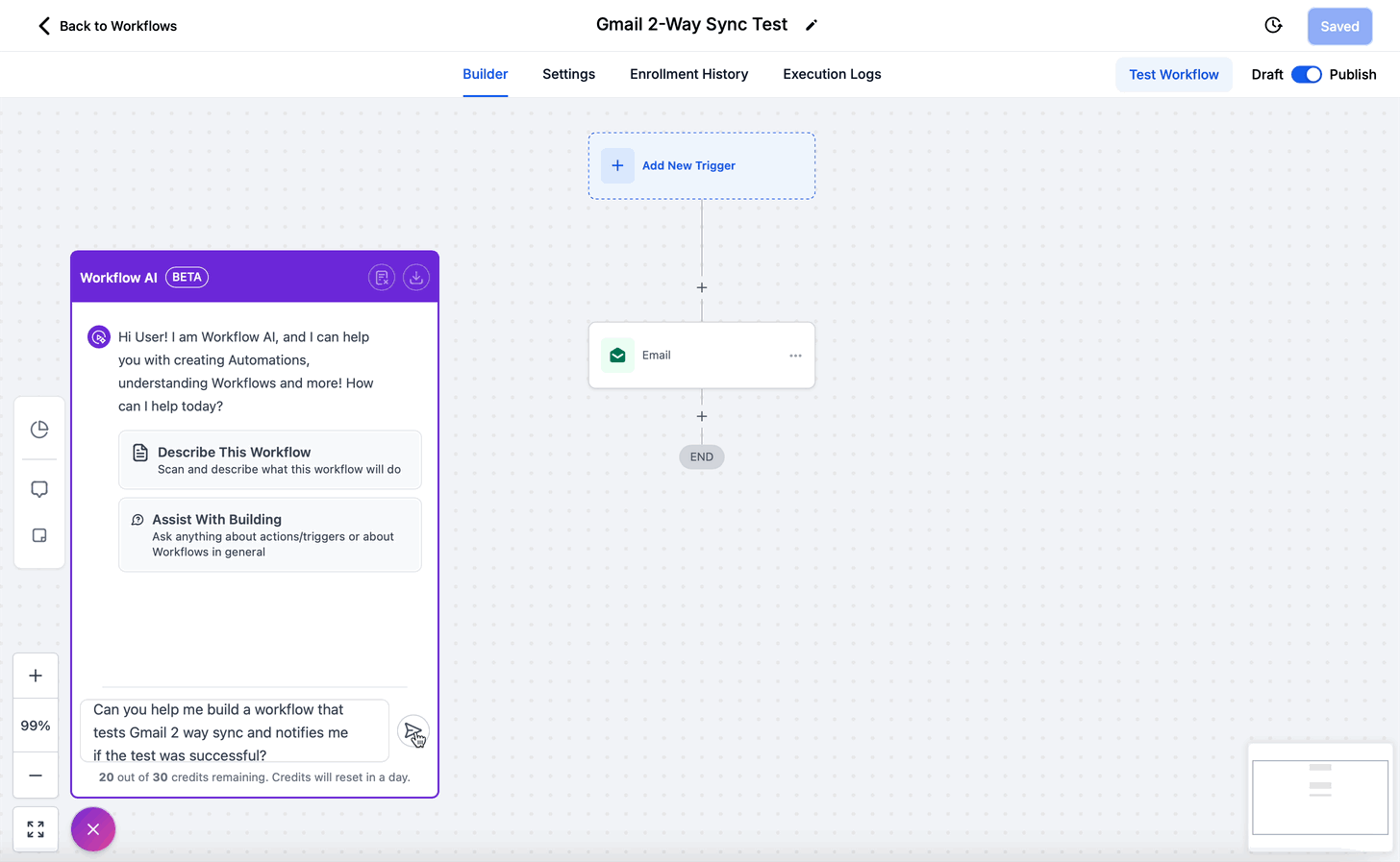
Step 2: Choose the best options from the provided suggestions.
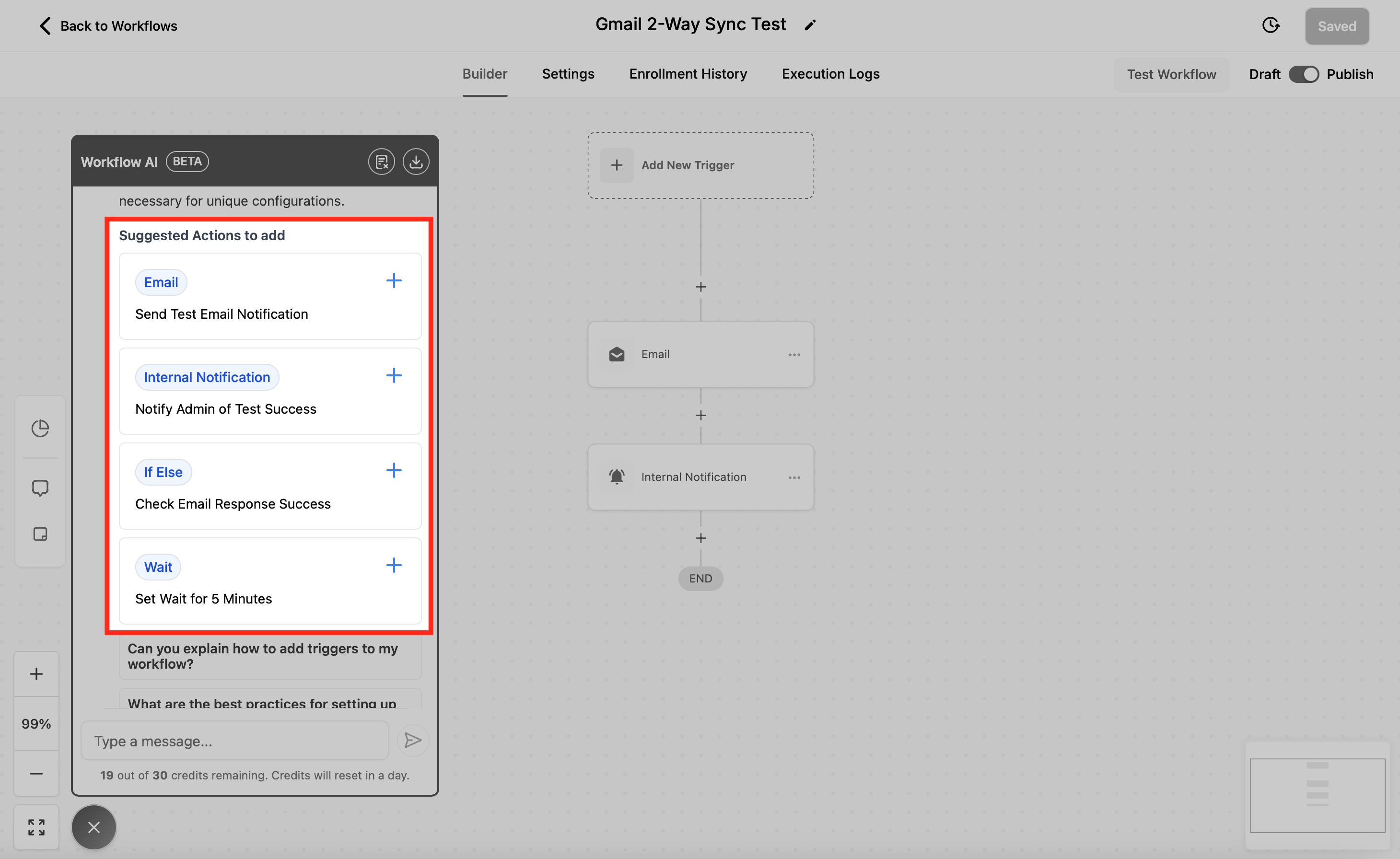
Step 3: Add the selected triggers or actions to your workflow and configure them with the AI's guidance.
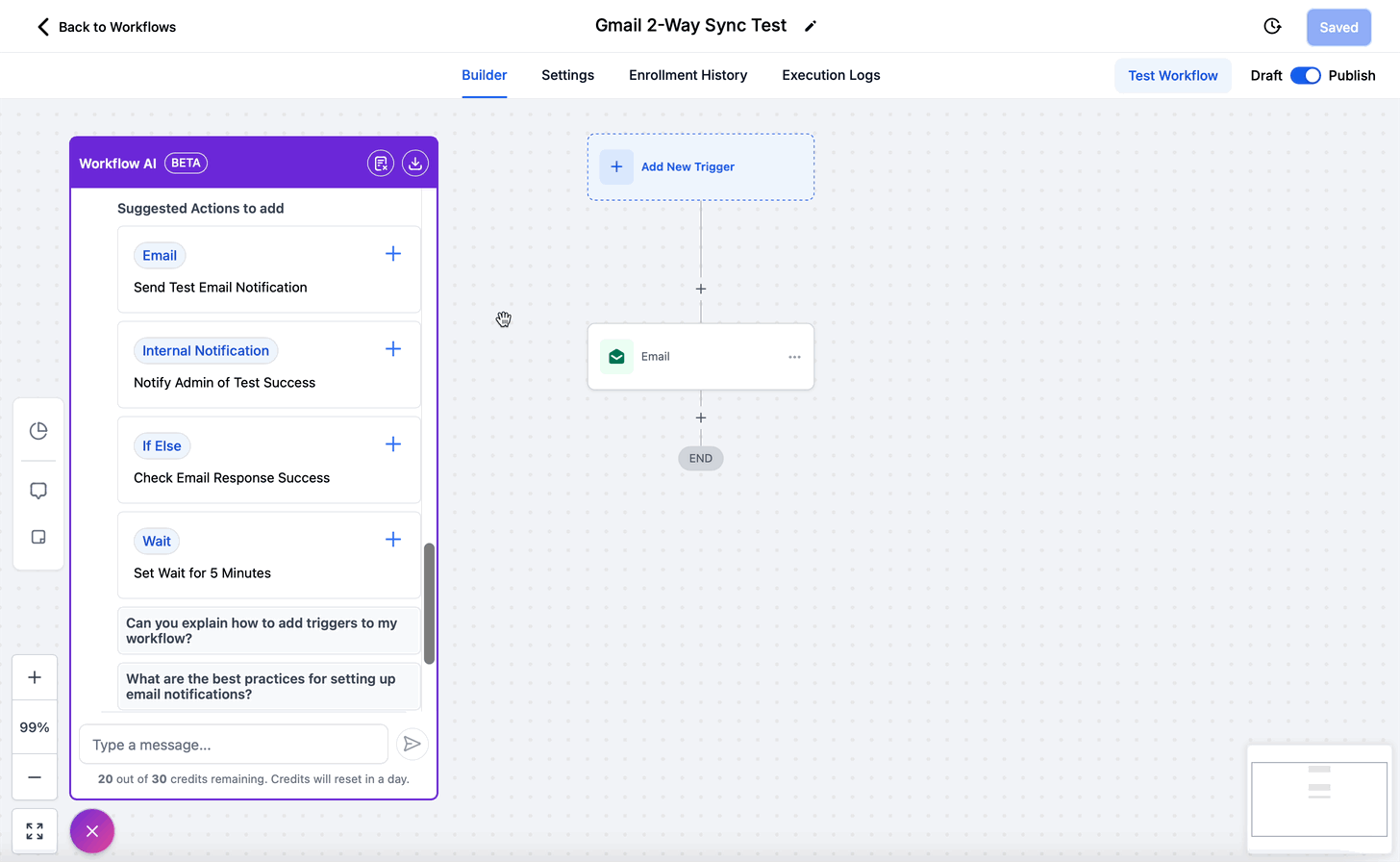
Step 4: Add the selected triggers or actions to your workflow and configure them with the AI's guidance.

Additional Functionalities
 |
 |
Export Chat: Save a record of your AI conversation by clicking "Export Chat."


Why Use Workflow AI Assistant?
- Time-Saving: Streamlines workflow creation by automating suggestions and configurations.
- Error Reduction: Ensures workflows are efficient and free of redundant steps.
- Learning Tool: Educates users on workflows, triggers, and actions with clear explanations.
- Flexibility: Handles both simple and complex workflows with ease.
FAQ's
Workflow AI
Can I customize Workflow AI responses?
Yes, you can adjust prompts, temperature settings, and actions to achieve tailored outputs for specific use cases. The temperature setting lets you control the randomness of the generated responses. Higher temperatures produce more creative but less predictable responses, while lower temperatures produce more focused and deterministic outputs.
What are temperature settings?
The temperature setting lets you control the randomness of the generated responses of the Workflow AI Action. Higher temperatures produce more creative but less predictable responses, while lower temperatures produce more focused and deterministic outputs.
Are there limitations when using Workflow AI?
Workflow AI doesn’t retain conversation context unless explicitly added to the prompt. It’s essential to include relevant data within the setup for accurate outputs. While the Workflow AI Action provides robust capabilities, it is important to recognize its reliance on the underlying ChatGPT model. As a result, the AI-generated responses may not always be flawless. To maintain high-quality communication, it is recommended to thoroughly review and validate outputs before sharing them with customers. Furthermore, consistent testing and monitoring are essential to ensure the accuracy and reliability of the responses.
Can Workflow AI be combined with other actions and triggers?
Absolutely! Workflow AI works in harmony with other workflow actions and triggers to enhance automation capabilities.
How does the pricing model for Workflow AI work?
Workflow AI operates on a usage-based pricing model. You only pay for the number of executions you use, ensuring transparency with no hidden costs. Further Information about Billing is available in the Article “Overview: Billing & Subscription”.
Are there any free executions included?
Yes, the first 100 executions are free per account. Further Information about Billing is available in the Article “Overview: Billing & Subscription”.
What happens if I exceed the free executions?
Any additional usage will be billed based on the number of executions beyond the free 100. Further Information about Billing is available in the Article “Overview: Billing & Subscription”.
Workflow AI Assistant
Why should I use Workflow AI Assistant?
Workflow AI Assistant simplifies building and optimizing workflows, making the process much faster and easier. By providing intelligent, real-time recommendations, it eliminates guesswork and ensures your workflows are both efficient and error-free, enhancing overall productivity and effectiveness.
Can Workflow AI handle complex workflows?
Yes, Workflow AI is designed to manage workflows of all complexities, from basic automations to advanced multi-step processes.
Can I keep a record of my chat with Workflow AI?
Yes, you can export your conversation with Workflow AI Assistant for future reference using the "Export Chat" feature.
What Happens If I Clear the Chat?
Clearing the chat will reset the conversation. Your previous chat will no longer be available, and you’ll start fresh with new questions or tasks.
How do I add an action in my workflow using the Workflow AI Assistant?
Workflow AI will suggest actions based on what you’re building. Just click the + button next to the action (like sending an SMS or updating a status), and it’ll be added to your workflow.
What does Workflow AI Assistant cost and how do these credits work?
You get 30 free credits daily. Each interaction with Workflow AI Assistant consumes one credit. For unlimited credits, upgrade and add the "AI Employee" to your subscription. Further Information about Billing is available in the Article “Overview: Billing & Subscription”.
How to get unlimited Workflow AI?
To get unlimited access to workflow AI you will have to get an "AI Employee" Subscription. This Subscription is accessible at various AI Tool settings in the image below you can see it within the “Reviews AI” Settings in the feature Reputation. The “Unlimited AI Employee” Subscription provides unlimited access to all of our AI Tools, which means you won't get billed by your usage of these tools anymore.

Further Information about Billing is available in the Article “Overview: Billing & Subscription”.
Can Workflow AI Assistant speak other languages?
Yes, Workflow AI Assistant can speak many languages, for example german and english.
Conclusion
Workflow AI and Workflow AI Assistant are transformative solutions that bring the power of artificial intelligence to workflow automation and management. By combining the operational capabilities of Workflow AI with the user-friendly support of Workflow AI Assistant, businesses can not only streamline their processes but also ensure they are built and optimized efficiently. Whether you are a seasoned workflow expert or just beginning your automation journey, these tools are designed to help you work smarter, not harder, unlocking the full potential of AI-driven workflows.